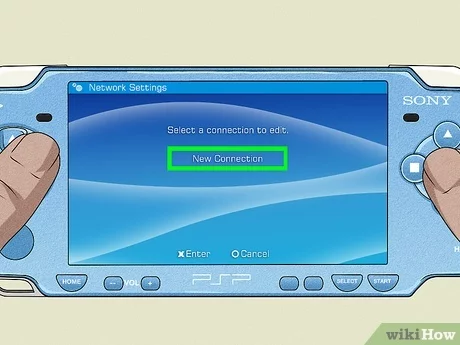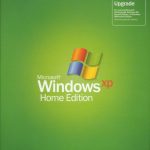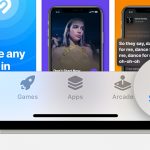Content Table:
Get Internet On PSP
Did you know that your PSP can pick up free wireless internet? Many users are blissfully unaware of the capabilities of their devices, but setting up internet access on your PSP can be quite simple if you know the steps to follow. This guide will walk you through exactly how to get internet on your PSP!
Requirements
Before you can start surfing the web with your PSP, there are two essential requirements:
- You need access to a wireless internet source. This could be from your home network or a public hotspot, like a local Starbucks. As long as you’re in an area with available internet, you should be good to go.
- You will also need a copy of Wipeout: Pure, which is necessary to get internet access on your PSP.
Steps to Get Internet on Your PSP
Ready to get started? Follow these steps to set up your PSP for internet access!
Step 1: Access Network Settings
Switch on your PSP and navigate to the System Menu. From there, enter Network Settings. Next, go to Infrastructure Mode and select a connection to edit. If you already have a home connection set up, select it. Do not alter the name of the profile; keep it as it is, and leave the WLAN settings untouched if they are already configured.
Step 2: Configure Address Settings
Now, go into Address Settings, click on Custom, and ensure that IP Address Setting is set to Automatic. Adjusting this setting could lead to trouble connecting to the internet on your PSP!
Step 3: DNS Settings
Next, navigate to DNS Settings and select Manual. Here, you’ll enter the address of your web gateway. A commonly used gateway is the one at Endgadget. Enter the following as the Primary DNS IP: 208.42.28.174, and set the Secondary DNS IP to 0.0.0.0. If this gateway doesn’t work for you, feel free to search for alternatives online.
Step 4: Proxy Server Options
In the Proxy Server options, select Do Not Use. Once you have made these selections, confirm everything and save your settings by pressing the X button when prompted.
Step 5: Launch Wipeout: Pure
Finally, launch Wipeout: Pure as you normally would, and navigate to the Downloads menu. When prompted to pick a connection, select the one you edited earlier. You should now see the Endgadget web screen in front of you. That’s all there is to it—now you have internet on your PSP!
Conclusion
As long as you have access to the wireless resources mentioned earlier, getting the internet on your PSP isn’t difficult. Once you’ve successfully connected, you’ll realize just how useful this feature can be for accessing information and staying connected while gaming on the go!
So go ahead, follow these steps, and enjoy the vast resources available online right from your PSP!