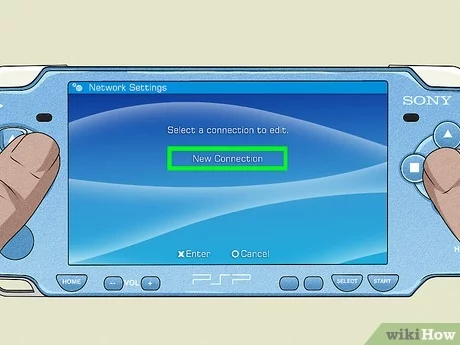Content Table:
Play PSP Online In 5 Quick Steps
Many PSP owners may not realize the potential of their devices for online gaming. Fortunately, your PlayStation Portable (PSP) can access free wireless internet, allowing you to connect and play online games. In this guide, we’ll walk you through five quick steps to get your PSP online and enjoying multiplayer experiences.
Required Resources
Before we dive into the steps, there are a few resources you’ll need to get started:
- Wireless Internet Access: Ensure that you are within range of a wireless internet signal. Popular places to find free Wi-Fi include cafes like Starbucks, libraries, or even the parking lot of local hotels. The PSP operates on the 802.11b wireless standard, which is widely available, so you shouldn’t face major connectivity issues.
- Game Required: You will need a copy of Wipeout Pure installed on your PSP. This game includes online multiplayer capabilities that facilitate your connection.
Getting Started: Five Easy Steps
Now that you have everything you need, let’s get started with the steps to play your PSP online!
Step 1: Access Network Settings
Turn on your PSP and navigate to the System Menu. From there, go to Network Settings and select Infrastructure Mode. If you already see a connection set up, choose that one to edit. Make sure not to change the name of the profile or alter the WLAN settings if they are already configured correctly.
Step 2: Configure Address Settings
Next, enter Address Settings and select Custom. It’s crucial to keep the IP Address Setting on Automatic. Changing this setting can lead to significant connection issues.
Step 3: Set Up DNS Settings
Now, go into DNS Setting and select Manual. You will need to enter the web gateway address. A commonly used gateway is provided by Endgadget; use the Primary DNS IP 208.42.28.174 and leave the Secondary DNS as 0.0.0.0. This gateway should work, but if you encounter issues, feel free to search for alternative DNS addresses online.
Step 4: Configure Proxy Server Options
Proceed to the Proxy Server settings and select Do Not Use. Confirm your selection and save your changes by pressing the X button when prompted.
Step 5: Launch Wipeout Pure
Finally, launch Wipeout Pure in the usual manner. Go to the Downloads Menu, where you will be prompted to choose a connection. Select the connection you have been working with, and you should see the Endgadget screen. Congratulations! You have successfully accessed a functioning web browser and can now play PSP games online.
Conclusion
Playing PSP online opens up a world of opportunities, from connecting with friends to enjoying thrilling multiplayer action. By following these five simple steps, you can enhance your gaming experience and make the most of your PSP. So, find a good Wi-Fi spot, grab your game, and start playing online!